Arduino IDE
pcDuino8 Uno Ubuntu 14.04 sytem Image 20160102 has Arduino IDE built-in.
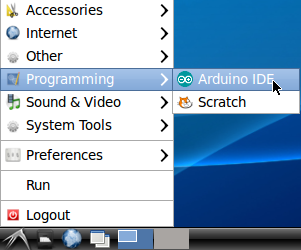
We added a new board type ‘pcDuino’. By default, the board type is pcDuino.
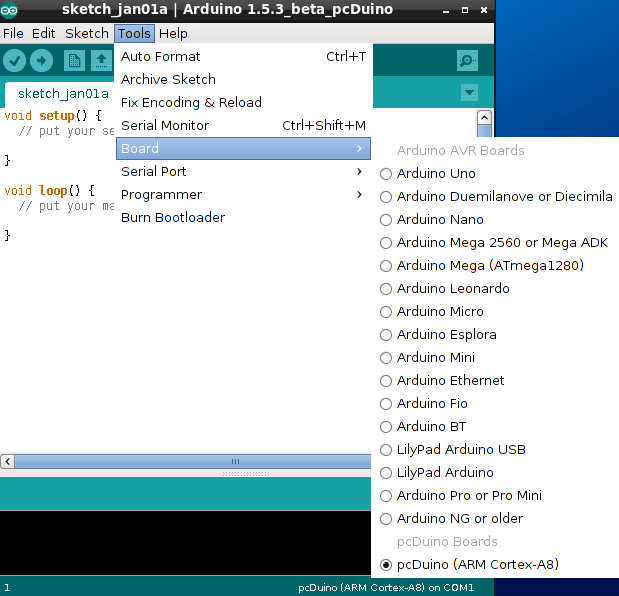
This part will tell how to program GPIO using Arduino IDE.
Steps(Arduino IDE)
1. Open Arduino IDE
Click start menu and open Programming --> Arduino IDE.
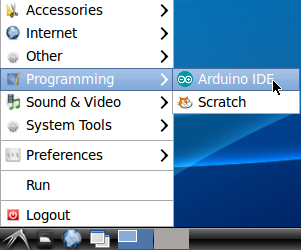
2. Compile and run the example code
When you open the Arduino IDE, you can find a new board type 'pcDuino'.
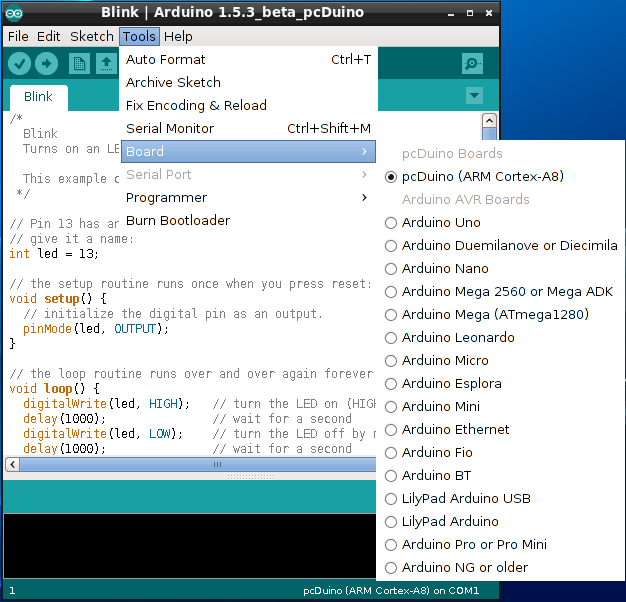
Take a blink sketch as example. From Menu bar: File --> Examples --> 01.Basics --> Blink.
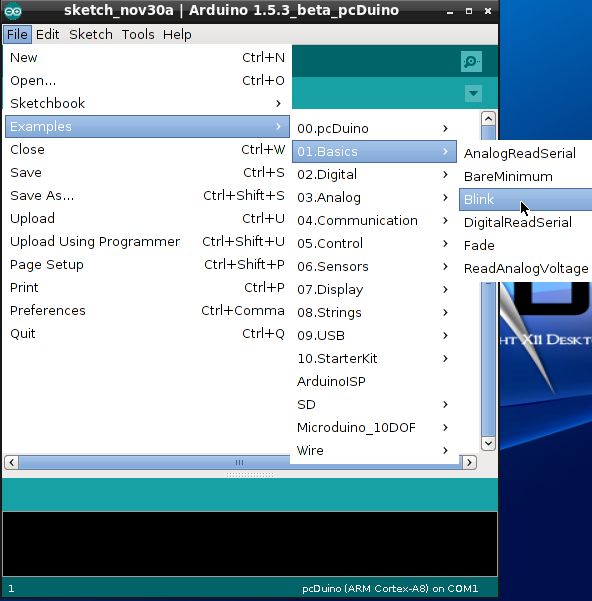
Click this button ![]() to compile and run the source code. Please check the status of LED1, is it blinking?
to compile and run the source code. Please check the status of LED1, is it blinking?
Note: The compiled binary file is saved at /home/linaro/Arduino. So you can manually run this file on Linux terminal.
If you want to create a new design, just enter Ctrl+n, and open a window to input source code.
This is the source code, if you have used Arduino before, you will notice that the programming language has no big difference between Arduino and pcDuino.
/*
Blink
Turns on an LED on for one second, then off for one second, repeatedly.
This example code is in the public domain.
*/
// Pin 13 has an LED connected on most Arduino boards.
// give it a name:
int led = 13;
// the setup routine runs once when you press reset:
void setup() {
// initialize the digital pin as an output.
pinMode(led, OUTPUT);
}
// the loop routine runs over and over again forever:
void loop() {
digitalWrite(led, HIGH); // turn the LED on (HIGH is the voltage level)
delay(1000); // wait for a second
digitalWrite(led, LOW); // turn the LED off by making the voltage LOW
delay(1000); // wait for a second
}